In the past year, there has been an explosion in the use of Google’s Chrome browser. Currently the lightning-fast browser is jockeying with Mozilla’s Firefox for second place in the market behind Microsoft’s Internet Explorer. Users love it because it’s very fast and easy to use. Developers (ours included) love it because it allows them to implement the latest techniques without worrying about browser capabilities.
We’ve seen a similar trend on insideARM.com browser statistics. In the last year, Chrome usage on insideARM.com has increased by 77%. Since I use Chrome, I thought I’d share a little trick I use for quickly finding information on insideARM.com.
Typically you’d need to do the following to perform a search on insideARM.com:
- Open browser
- Navigate to www.insidearm.com
- Click in the search field on the right side
- Type search string
- View results
The method I’m about to show you is much quicker, but requires a short one-time setup in order for it to work.
Step 1: Download and install Chrome
This step is for the people who don’t have Chrome. If you have admin rights, I strongly encourage you to get away from IE as fast as you can. Not only will your browsing experience be faster and more enjoyable, but you’ll also be able to experience the web in its most advanced browsing state. It makes a big difference.
Step 2: Open Chrome & click on the wrench icon.
The wrench icon is right under the “close window” button in Windows 7.

Step 3: Select Options from the menu
Alternatively, you can also reach the options menu by doing either of the following things:
- Copy and paste this text into your Chrome searchbar: chrome://settings/browser
- Or, hit ALT + F, then O
Step 4: Click on Manage Search Engines

Step 5: Scroll to the bottom of the list and click in the Add New field.

Step 6: Enter the following information as a new item:
Add new search engine: insideARM
Keyword: ia
URL: copy and paste the following into the URL field: http://www.google.com/cse/home?cx=018299134513945477475%3Aerxbmtue8lm
Close the tab.
That’s it, we’re done.
Try it out!
So now you can test it out: hit CTRL+T and open a new tab. Now type the following in the search bar: ia marketing

You should see a custom search of insideARM.com with all relevant results for the term “marketing.” This is a great way to quickly find information when you’re looking for a specific topic.
Naveen is the senior marketing manager for Kaulkin Media and has experience in both B2B and B2C marketing arenas. He writes and illustrates articles for insideARM about marketing in the ARM industry. If you’d like to discuss your company’s marketing, you may reach Naveen at 240-499-3826 or visit the Kaulkin Media Creative Services page.
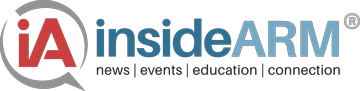
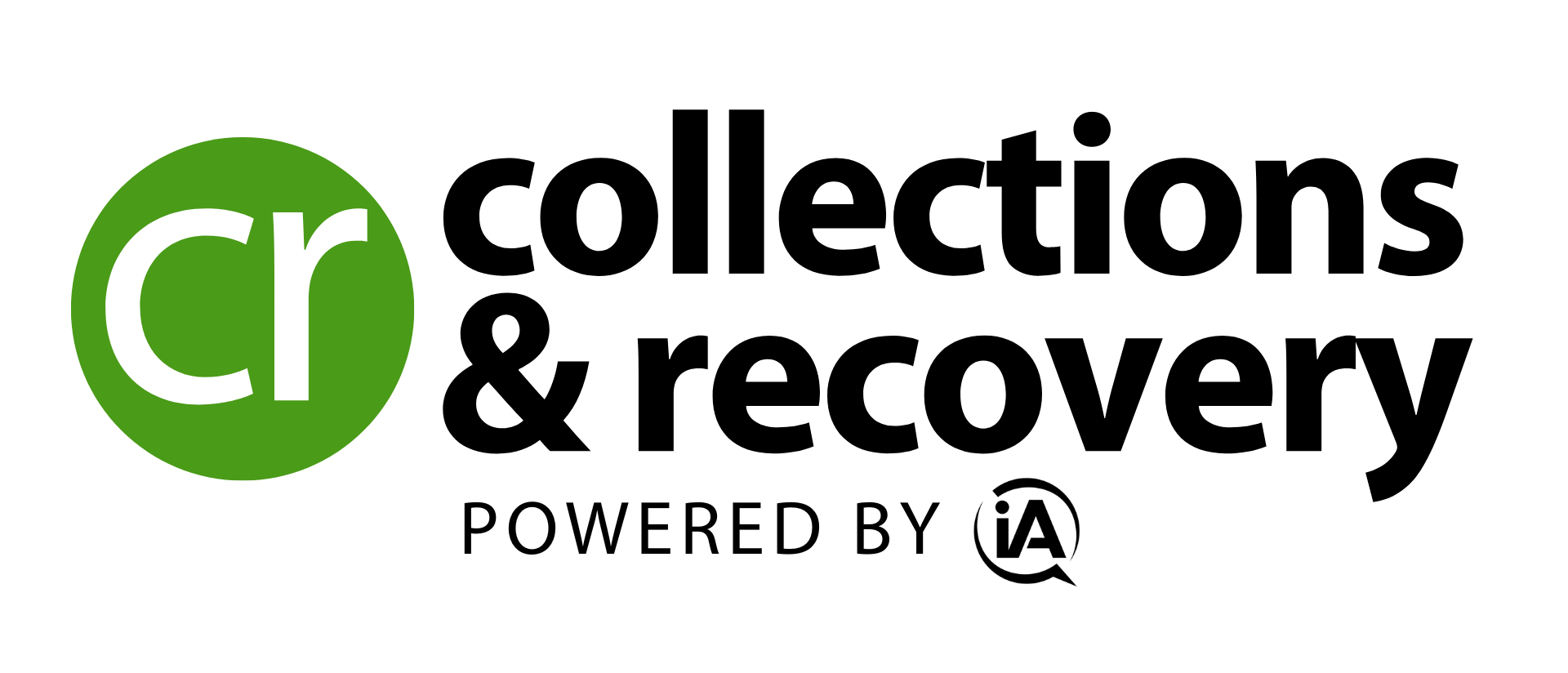

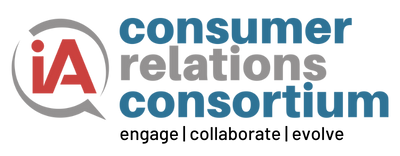
![the word regulation in a stylized dictionary [Image by creator from ]](/media/images/Credit_Report_Disputes.max-80x80.png)
![Cover image for New Agent Onboarding Manuals resource [Image by creator from insideARM]](/media/images/New_Agent_Onboarding_Manuals.max-80x80_3iYA1XV.png)
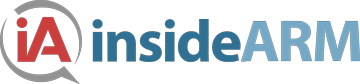
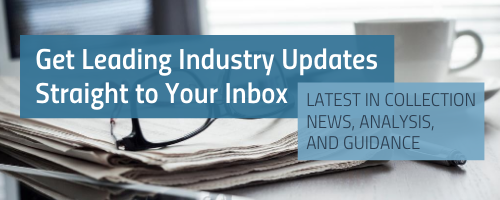
![[Image by creator from ]](/media/images/New_site_WPWebinar_covers_800_x_800_px.max-80x80.png)
![[Image by creator from ]](/media/images/Finvi_Tech_Trends_Whitepaper.max-80x80.png)
![[Image by creator from ]](/media/images/Collections_Staffing_Full_Cover_Thumbnail.max-80x80.jpg)
![Report cover reads One Conversation Multiple Channels AI-powered Multichannel Outreach from Skit.ai [Image by creator from ]](/media/images/Skit.ai_Landing_Page__Whitepaper_.max-80x80.png)
![Report cover reads Bad Debt Rising New ebook Finvi [Image by creator from ]](/media/images/Finvi_Bad_Debt_Rising_WP.max-80x80.png)
![Report cover reads Seizing the Opportunity in Uncertain Times: The Third-Party Collections Industry in 2023 by TransUnion, prepared by datos insights [Image by creator from ]](/media/images/TU_Survey_Report_12-23_Cover.max-80x80.png)
![Webinar graphic reads RA Compliance Corner - Managing the Mental Strain of Compliance 12-4-24 2pm ET [Image by creator from ]](/media/images/12.4.24_RA_Webinar_Landing_Page.max-80x80.png)